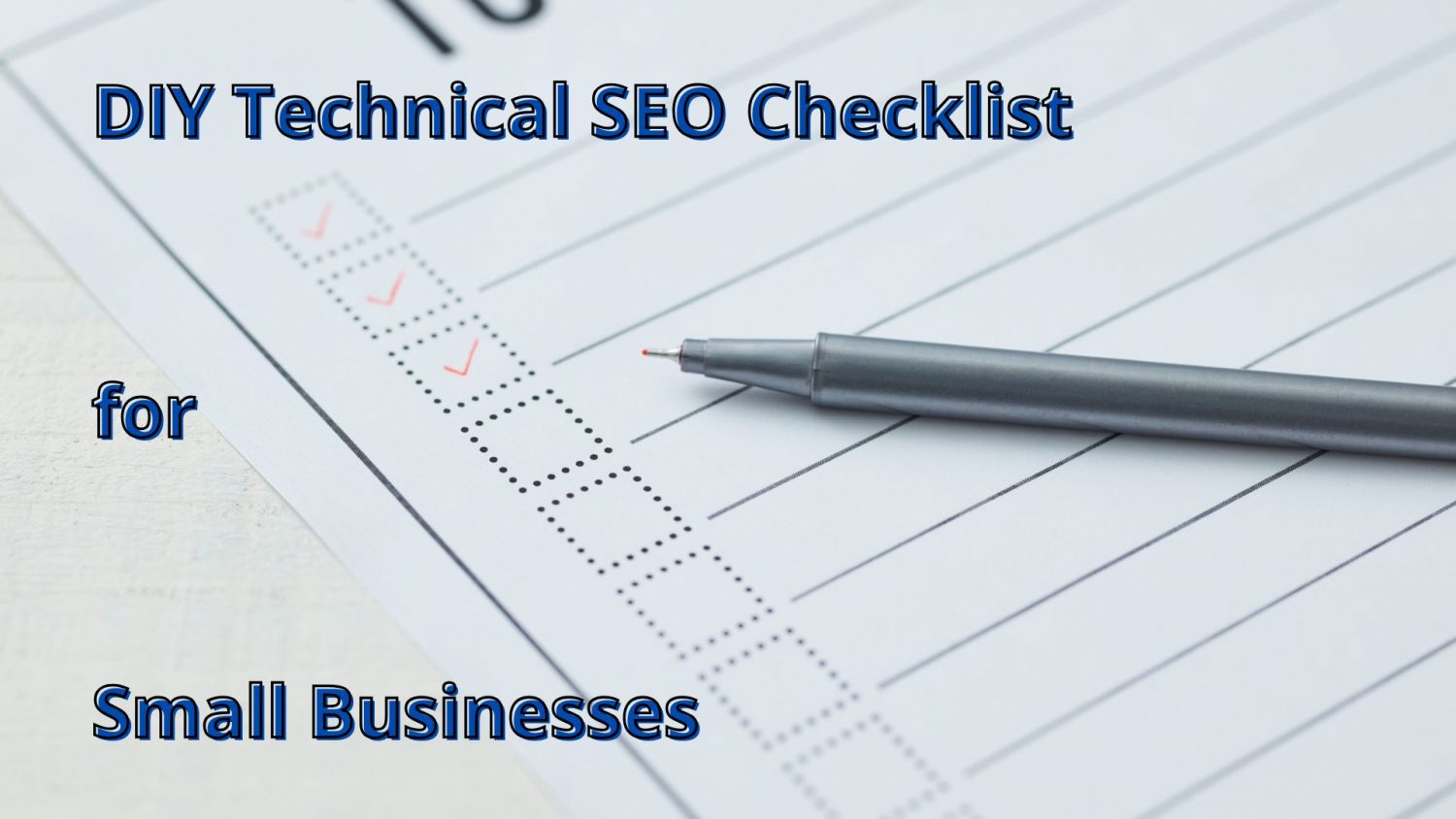Technical SEO can sound like a job for developers, but it’s really just the basic checks that make sure your website can be found and understood by Google. Without it, even the best content can stay invisible. That is why we’ve put together this simple technical SEO checklist for small business owners.
Think of it as a light technical SEO audit you can do yourself. You don’t need to be a coder or marketing expert to use it. These are straightforward tests any business owner can run. Just follow the steps and you’ll get a clear picture of your site’s health, and where improvements may be needed.
Before diving in this technical SEO checklist, it’s worth knowing that not every step needs ongoing attention. Some checks are a one-off job – once set up, they rarely need changing. Others are worth revisiting whenever you update your site or add new pages. This way you can focus on what really matters without feeling overwhelmed.
Use a Single, Consistent Domain
The first thing in your technical SEO checklist is to see whether your website is only accessible through one main version of your domain. This is usually a one-time check. Once your redirects are set up correctly, you won’t need to revisit it unless you change your site or hosting.
Your website should be accessible only through one primary URL, not multiple different versions. If different versions of your domain (http, https, www, and non-www) all load separately, search engines may see them as duplicate copies of your site. This can split your ranking signals, confuse Google about which version to show, and waste your crawl budget – all of which can weaken your visibility in search.
To test whether your domain versions redirect correctly, type each version into your browser’s address bar:
- http://yourwebsite.com
- https://yourwebsite.com
- http://www.yourwebsite.com
- https://www.yourwebsite.com
Then see if the browser changes (redirects) automatically to your main domain version (for example yourwebsite.com). If the browser stays on the version you typed, without switching to the main one, it means your redirects aren’t set up correctly. In that case, you may have multiple live versions of your site – something that weakens SEO and can harm user trust.
HTTPS Security
Security is a basic expectation for any website today and important part of any technical SEO checklist. Visitors look for signs that their connection is safe, and Google also prefers secure sites. If your site isn’t secure, it can harm both trust and rankings. Once your HTTPS certificate is active and covering every page, you only need to review it if the certificate expires or you move to a new provider.
To check if your site has an HTTPS certificate (sometimes called an SSL certificate) open your site in a browser and look at the address bar. Before, secure sites in Google Chrome used to show a little padlock in the address bar. Now, browsers no longer use the padlock symbol. Instead, you’ll see a small icon next to your web address (see image below). If you click on it, it will tell you whether the connection is secure or not.
You can also check this in Google Search Console under the Experience section, below Core Web Vitals. There is an HTTPS report which shows if any pages on your site are still not served over HTTPS. If your website does not have HTTPS across all pages, or the report flags insecure URLs, it means you need to add or update your certificate.
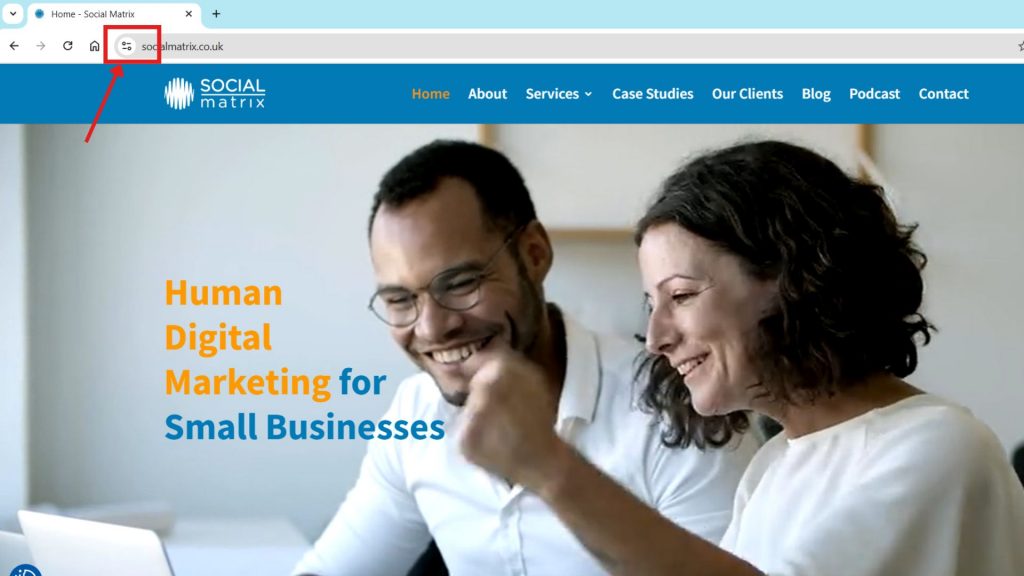
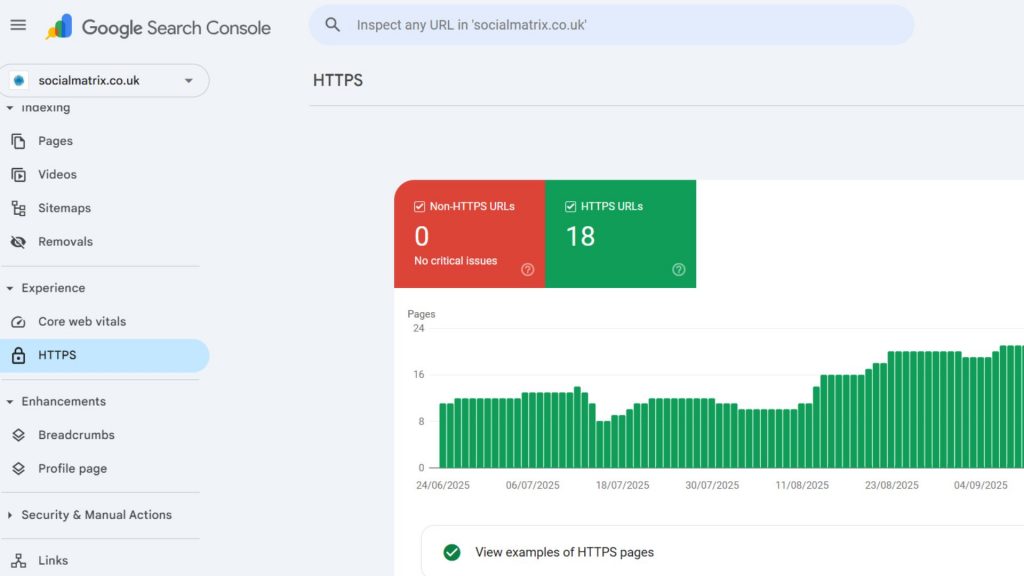
Crawlability
Crawlability is about whether search engines can reach your website’s content. If Google can’t crawl a page, that page may never appear in search results, no matter how well it’s written. This check is worth doing whenever you redesign or restructure your site.
To test crawlability, start by checking your robots.txt file. This is a small text file that tells search engines which parts of your site they can or can’t crawl. To see it, type your web address followed by /robots.txt (yourwebsite.com/robots.txt) into your browser. Don’t worry if it looks technical, the main thing is simple.
If you see Disallow: with nothing after it, that means nothing is blocked, which is fine. A few lines blocking “/wp-admin/” or similar are also normal, as these just hide admin areas. But if you see a line that says Disallow: /, that blocks the whole site, and that’s a serious problem.
If you’d like a deeper look, you can also use a free crawler tool such as Screaming Frog SEO Spider. This scans your site the way a search engine would, so you can see which pages are accessible and which aren’t. The free version checks up to 500 pages.
Enter your website address and let it crawl. It will show a list of everything it finds: pages, images, scripts, and so on. For your key pages, such as homepage, services, products, contact, check the Status Code column. If it shows Blocked by robots.txt, it means the file is preventing search engines from crawling that page. For admin areas this is fine. But if your services or contact page appear here, that’s not good.
Occasionally, you may see a page showing Status 0 in Screaming Frog. This doesn’t always mean the page is blocked. Sometimes Google can still crawl and index it. To double-check, search for that exact page in Google using site:yourwebsite.com/page-url. If it appears, it’s indexed and visible, even if the crawler couldn’t fetch it.
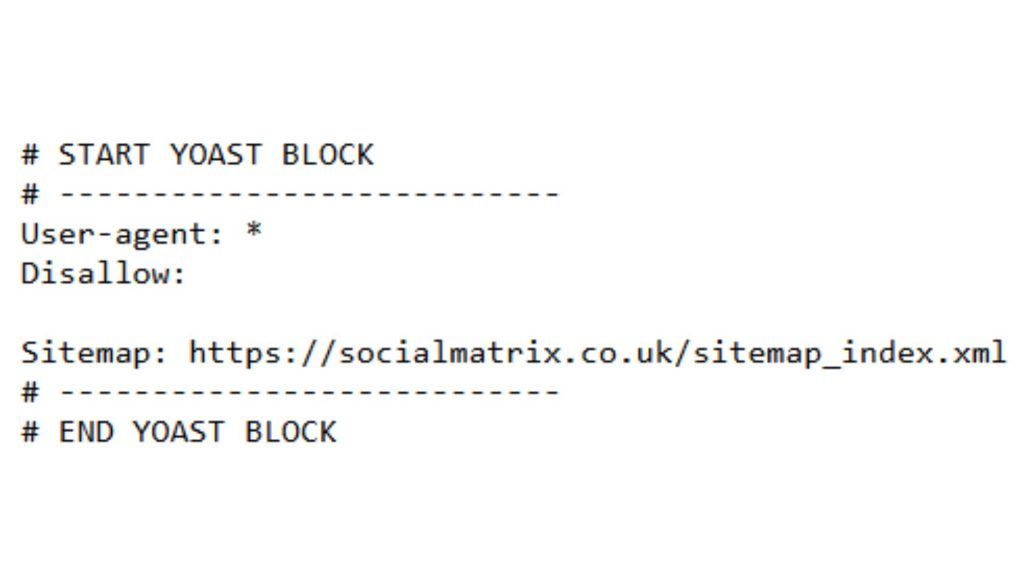
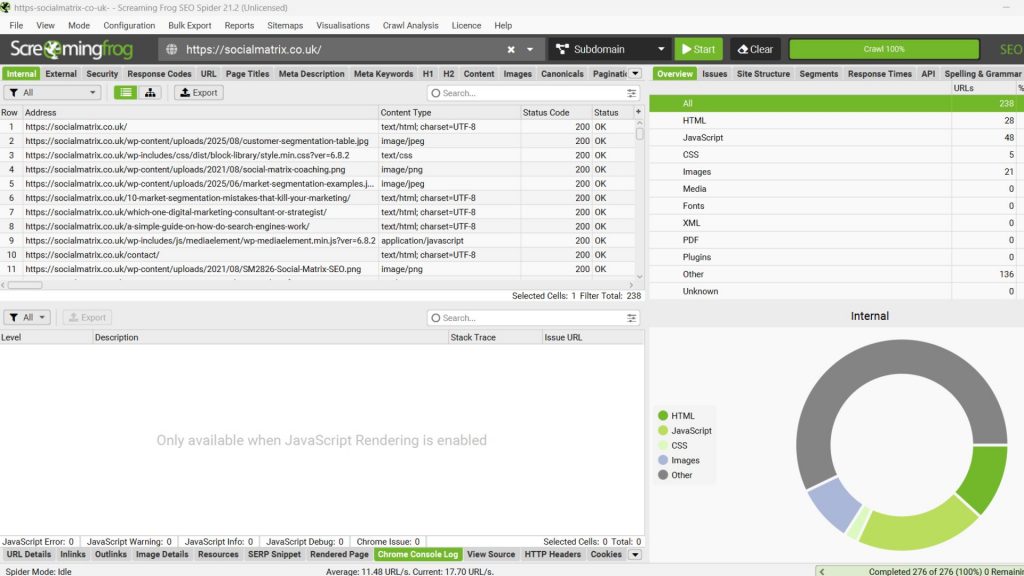
Indexing
Crawlability is the first step, but indexing is what actually gets your pages into Google’s database. If a page isn’t indexed, it simply can’t rank or appear in search results.
Indexing isn’t a one-and-done job. You’ll want to revisit this whenever you add or remove key pages, to make sure Google is keeping up with your changes.
To check which of your pages are indexed, type site:yourwebsite.com into Google and see what comes up. You should see your homepage along with your key pages – services, products, contact, and blog articles. If you only see a handful of results, or if important pages are missing, it’s a sign that not everything is being indexed.
For a deeper look, open Google Search Console and check the Pages report under Indexing. This shows how many of your URLs are indexed, how many are not, and the reasons why some were excluded.
If large parts of your site aren’t indexed, your content is effectively invisible online. That means potential customers can’t find you, no matter how good your site looks or how valuable your content is.
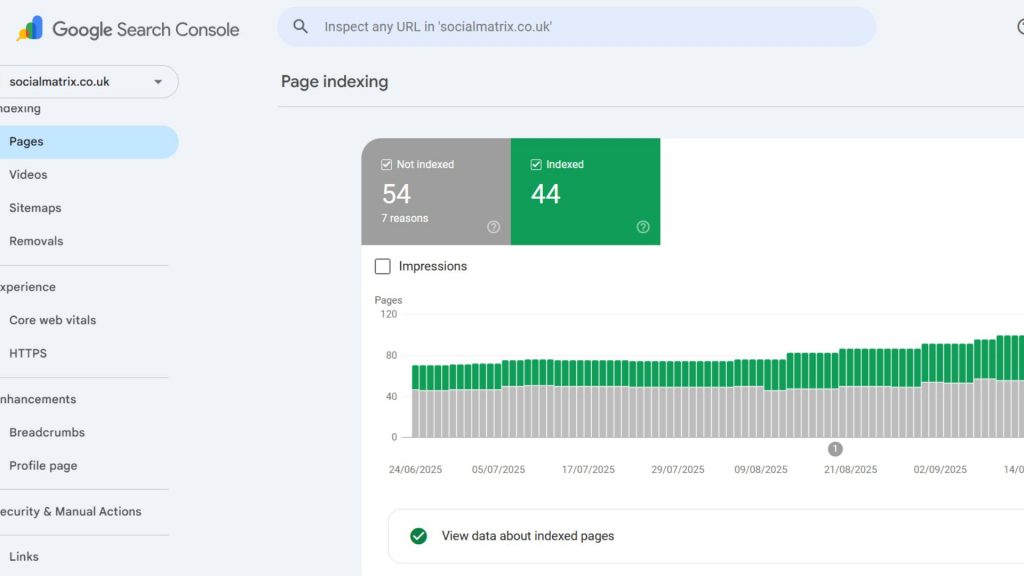
XML Sitemap
An XML sitemap acts like a directory of your website. It lists your important pages in a structured way, making it easier for search engines to discover them. Without a sitemap, Google can still crawl your site, but a clean sitemap improves the chances that all your key pages are found and indexed.
Once your sitemap is working and submitted to Google, you only need to check again if you launch new sections or change your site’s structure.
To check if you have one, type yourwebsite.com/sitemap.xml into your browser. If a sitemap exists, you’ll see a list of links or a sitemap index file. Don’t worry if it looks technical. What matters is that the file loads and contains your main pages.
You can also look in Google Search Console under the Sitemaps section to see if one has been submitted and whether Google has read it successfully.
If no sitemap exists, or if it’s incomplete, search engines might miss important parts of your website.
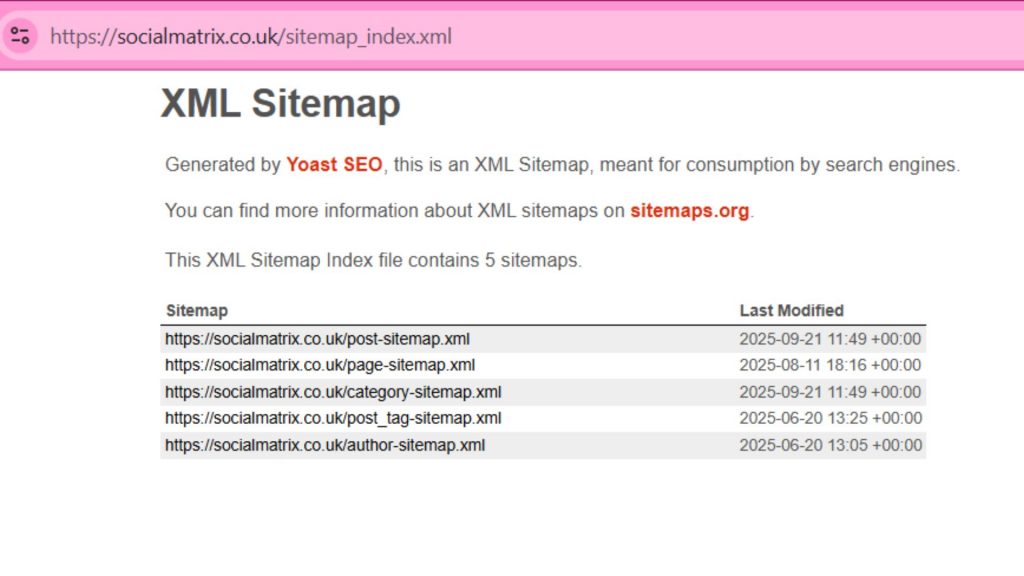
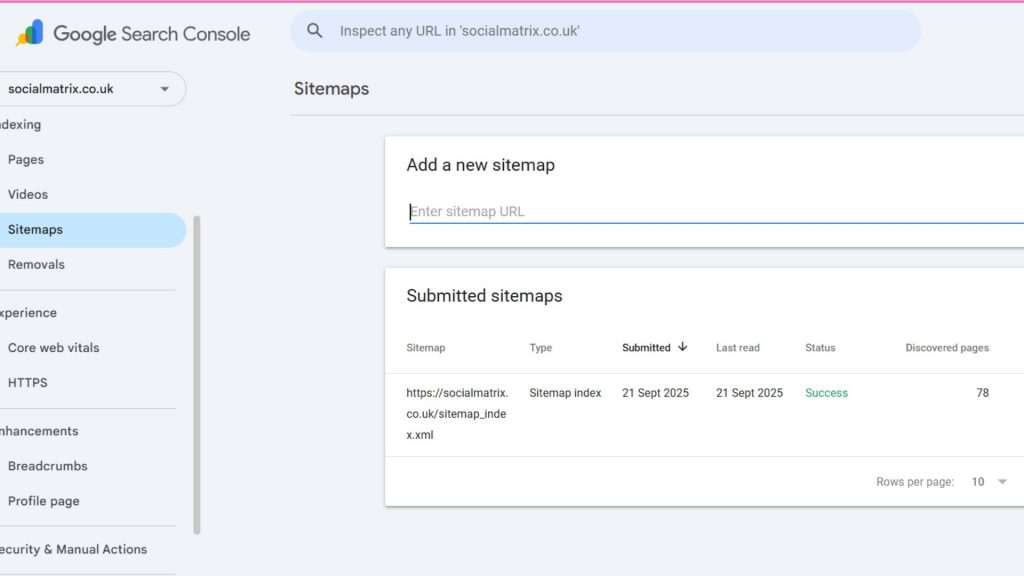
Site Structure & URLs
Your site’s structure and URLs affect how easy it is for both people and search engines to navigate your content. A clear structure helps visitors find what they need quickly and helps Google understand how your pages connect. Confusing or messy URLs, on the other hand, can make your site harder to use and rank.
Check the structure if you add new services, products, or sections, so your menus and URLs stay clear and logical.
To do the check, look at the URLs of your main pages. They should be short, descriptive, and easy to understand — for example, yourwebsite.com/services/plumbing is far better than yourwebsite.com/page?id=12345.
Also, click through your menus and links. Do your pages connect logically, or do you find dead ends and confusing paths?
A website with clean, descriptive URLs and a logical structure is more likely to be rewarded in search results — and it’s easier for your customers too.
Internal Linking
Internal linking is about how your own pages connect to each other. When your pages link together logically, visitors can move smoothly through your site, and search engines can understand the relationships between your content.
Pages with no links pointing to them, often called “orphan pages,” are harder for Google to find and usually perform poorly in search. A well-linked site helps Google spot your most important content and keeps visitors exploring instead of leaving after one page.
Internal linking is something to review regularly. As you publish new pages or blog posts, make sure they link naturally into your existing site.
To check, start by clicking through your site as if you were a customer. From the homepage, see how many clicks it takes to reach your main services or products. Each important page should be easy to reach from your menus or from links inside other content. A crawler such as Screaming Frog can also highlight orphan pages, but often a manual check reveals the main gaps.
You can also look in Google Search Console under Links → Internal Links. This report shows which of your pages have the most links pointing to them from other pages on your site. Pages with very few links here may be harder for Google to find and rank. Focus on making sure your key pages – homepage, services, and contact – have plenty of links pointing their way.
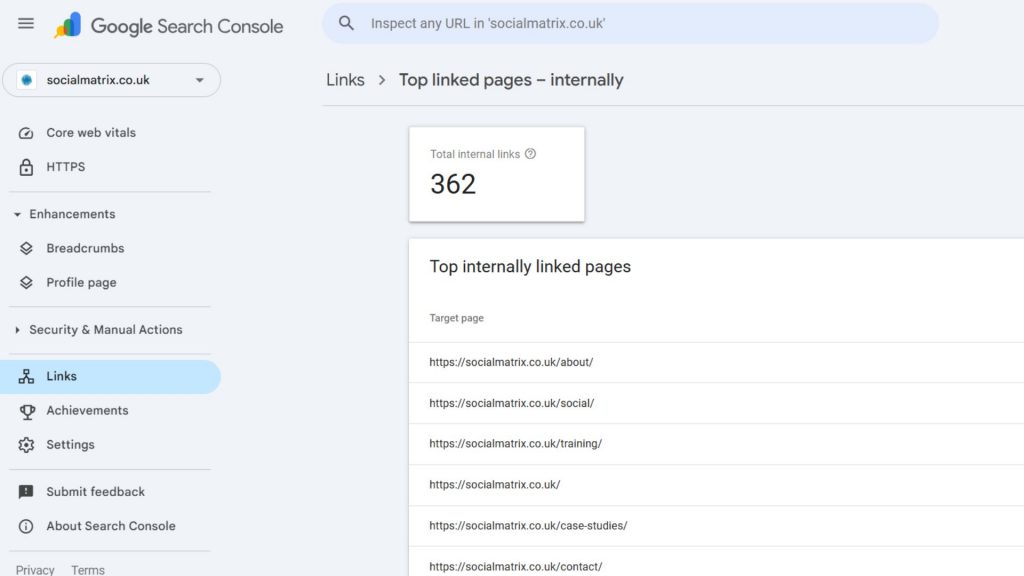
404 Errors & Redirects
Broken links and missing pages are frustrating for visitors and send negative signals to search engines. A “404 – Page not found” error is like hitting a dead end: users leave, and Google sees your site as poorly maintained. That is why this is an important part of your technical SEO checklist.
Because links can break when pages are moved or deleted, it’s worth checking every so often to keep your site healthy.
A redirect is how you guide visitors and search engines from an old or deleted page to a new one. For example, if you moved your “/services” page to “/our-services,” a redirect tells Google and your users where to go. Done properly, redirects keep traffic flowing to the right place and protect your search rankings.
To check, click around your site to see if all links lead somewhere useful. You can also use the Response Codes report in Screaming Frog to find them automatically. This report will list any URLs that return a 404 not found error, as well as any that redirect.
Check the Status Code column. A status code of 200 means the page is available. 301 means it redirects to another page, which is fine if intentional. 404 means “not found,” which is a problem if it’s an important page. Redirects are fine when they’re intentional and point users to a relevant page. Problems arise when redirects chain together (one redirect leads to another and another) or when they send people somewhere that doesn’t make sense.
A site with no broken links and clean, relevant redirects feels professional, keeps visitors happy, and avoids wasting any of your hard-earned traffic.
Duplicate Content
Duplicate content can appear when the same or very similar text is used on more than one page of your site. This can make it harder for search engines to decide which page to show, and as a result both pages may struggle to rank.
It’s not something you need to check every day, but it’s sensible to review from time to time, especially if you add new products or create pages that cover similar topics.
This often happens on e-commerce sites, where many products share almost identical descriptions, or on websites where the same page can be accessed at more than one URL.
To check for duplicate content, open your crawl report in Screaming Frog. In the Content tab, use the filters on the right-hand side for “Exact Duplicates” or “Near Duplicates.” You can also check the Page Titles and Meta Descriptions tabs (further up on the same side of the report) to see if multiple pages use the same text — another clear sign of duplication.
A quick manual check is also possible. Copy a short sentence from one of your pages, put it in quotation marks, and search in Google like this:
site:yourwebsite.com “your chosen sentence here”
This tells Google to search only within your own site and show you every page that contains that exact sentence. If more than one page appears, it suggests you may have duplicate content.
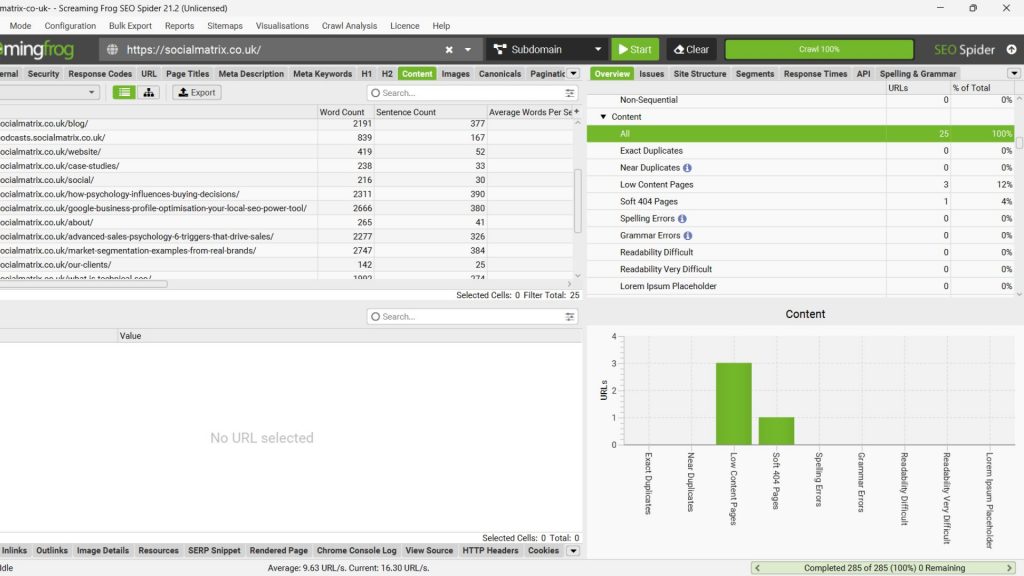
Website Speed
The speed is the first thing to look at in any technical SEO checklist audit. A fast website improves user experience and sends positive signals to search engines. A slow site makes people leave before they even see your offer. So you’ll want to address any major speed bottlenecks eventually.
Website speed isn’t a one-off check. As you add more content, images, or plugins, your site can gradually slow down. Running a test every now and then helps you spot these issues before they start putting people off.
To check the speed, open Google PageSpeed Insights and pop in your homepage. Then repeat the test for a couple of important pages, such as your services or shop. The tool will label each page as Good, Needs improvement, or Poor. It will also highlight the main reasons your pages feel slow, things like unoptimised images, heavy scripts, or server delays if present.
You don’t need to fix anything here; just write down the label for each page and note any recurring issues it mentions. That gives you a clear picture of whether speed could be holding you back.
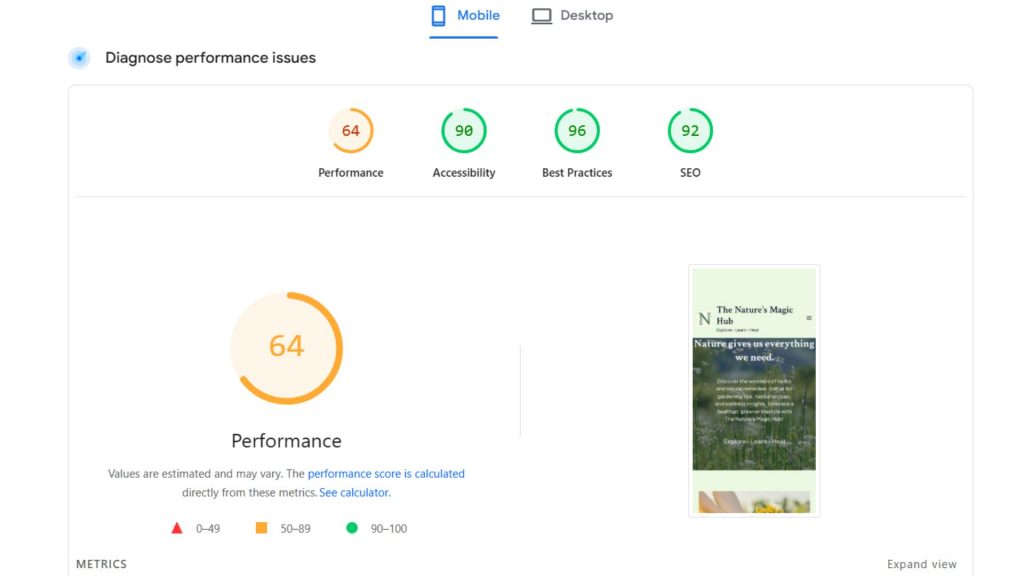
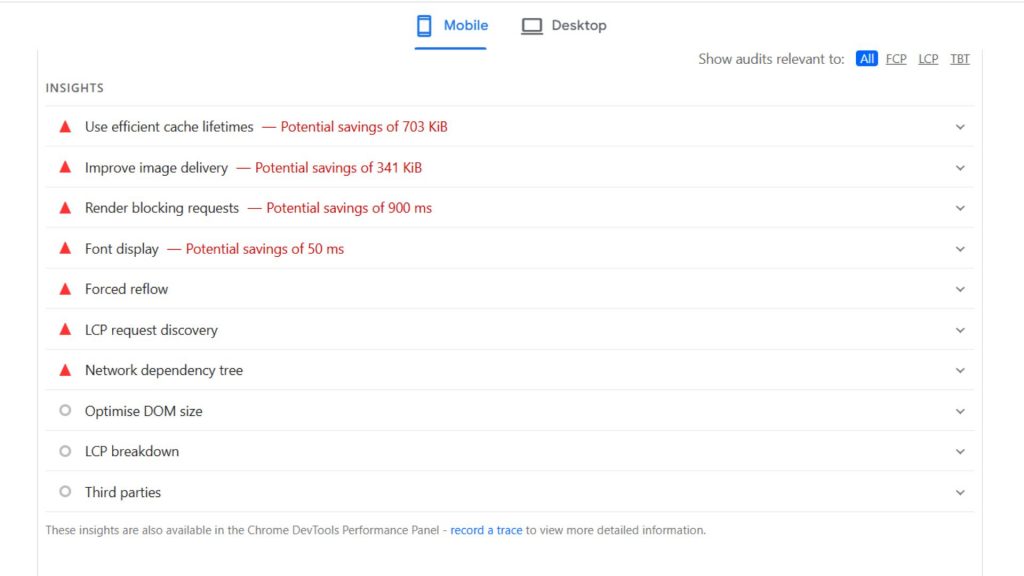
Mobile-Friendliness
Mobile-friendliness is very important part of the technical SEO checklist. Most people now visit websites from their phones. If your site is awkward to use on a small screen, you risk losing more than half your potential customers. Google also uses the mobile version of your site as the main basis for ranking, so poor usability here can drag down your visibility everywhere.
It’s worth checking mobile-friendliness whenever you update your design or launch new sections. What works well on desktop doesn’t always translate neatly to a phone screen.
To check, start with the most obvious test: open your site on your own phone. Scroll through the homepage, tap into your services, and try the menu. Ask yourself if the text is easy to read without zooming, if the layout fits neatly on the screen, and if buttons are big enough to tap without mistakes.
After that, run your key pages through Google PageSpeed Insights and switch to the Mobile results. This will show you any mobile usability issues that you might not notice yourself.
Structured Data (Schema)
Structured data, often called schema, is extra information added to your pages that helps search engines understand your content more clearly. It can also make your listings stand out in Google with things like star ratings, product prices, or breadcrumb trails under your link. While it’s not essential for your site to appear in search results, it can give you an edge by making your results more noticeable and clickable.
Once set up, schema doesn’t usually need much attention. Still, it’s a good idea to review it if you add new types of content such as products, reviews, or events, to make sure those details are marked up correctly.
To do a quick spot-check, use Google’s Rich Results Test. Search for the tool online, paste in one of your page URLs, and run the test. It will show you if Google can detect structured data on that page and what type it is (for example, products, reviews, or breadcrumbs).
For ongoing monitoring, you don’t need to test every page manually. Google Search Console does this for you. Under the Enhancements section, you’ll see reports for the types of structured data your site uses. For Social Matrix, for example, this shows up under Breadcrumbs. These reports tell you how many pages are valid, how many have issues, and let you track changes over time.
If the reports show that some of your structured data has errors, it doesn’t necessarily mean your site is broken — it just means some of the extra details may not appear in search results until the issue is fixed.
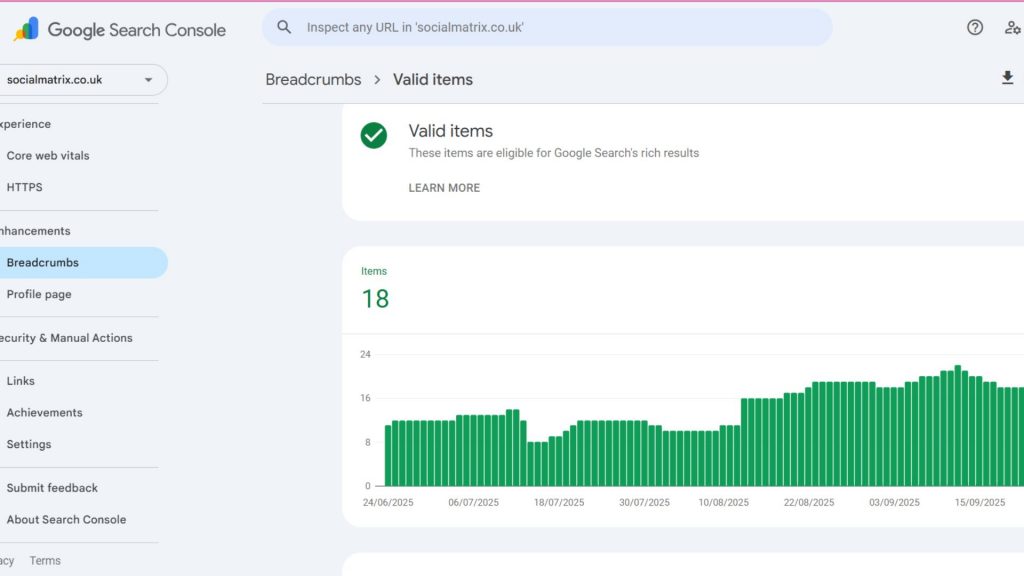
Final Thoughts on Technical SEO Checklist
Technical SEO doesn’t need to be overwhelming. By running these simple checks, you can make sure your website is easy for both people and search engines to use. The goal isn’t to fix everything overnight, but to understand where your site stands and spot any red flags before they hurt your visibility.
Some of these checks are one-off tasks, while others are worth revisiting as your business grows or your website changes. Even just reviewing them a couple of times a year can make a big difference to how well your site performs.
Think of this technical SEO checklist as a starting point. It gives you the awareness you need to keep your site healthy, without getting lost in technical jargon.
And if you ever feel stuck or unsure what to prioritise, you can always reach out for expert help to guide you further.
Good luck with your technical SEO checks!